How to Install Siemens NX
- Mubina Fathima
- May 25, 2023
- 4 min read
Introduction
What is Siemens NX?
System Requirements
Obtaining Siemens NX
Installation Process
Step 1: Downloading the Installer
Step 2: Running the Installer
Step 3: Choosing Installation Options
Step 4: Completing the Installation
Licensing Siemens NX
Setting Up Preferences and Customization
Learning Resources and Support
Troubleshooting Common Installation Issues
Conclusion
FAQs
Can I install Siemens NX on multiple computers?
How long does the installation process take?
Can I upgrade my Siemens NX version?
What should I do if I encounter errors during installation?
Are there any specific system requirements for running Siemens NX?
How to Install Siemens NX
Siemens NX is a powerful computer-aided design (CAD) software used by engineers and designers worldwide. If you're new to Siemens NX or looking to upgrade to the latest version, this article will guide you through the installation process. By following these steps, you'll be up and running with Siemens NX in no time.
Introduction
Siemens NX is a comprehensive CAD/CAM/CAE software suite developed by Siemens PLM Software. It offers a wide range of tools and functionalities for product design, engineering simulation, and manufacturing. Whether you're working on automotive, aerospace, mechanical or any other industry, Siemens NX provides the tools to design and optimize complex products efficiently.
What is Siemens NX?
Siemens NX combines CAD, CAM, and CAE capabilities into a single integrated platform. It allows users to create 3D models, perform simulations, generate toolpaths for manufacturing, and manage product data effectively. With its advanced features and robust performance, Siemens NX is widely used in various industries for product development and innovation.
System Requirements
Before installing Siemens NX, it's essential to ensure that your computer meets the necessary system requirements. Siemens provides detailed information about the minimum and recommended hardware specifications, operating systems, and graphics cards needed to run Siemens NX smoothly. It's crucial to review these requirements and make sure your system meets or exceeds them to avoid any compatibility issues.
Obtaining Siemens NX
To install Siemens NX, you need to obtain the software. Siemens offers different licensing options based on your needs, such as perpetual licenses, subscription-based licenses, or educational licenses. You can purchase Siemens NX directly from Siemens or through their authorized resellers. Once you've obtained the software, you can proceed with the installation process.
Installation Process
Step 1: Downloading the Installer
After obtaining Siemens NX, you will receive a download link or a physical installation media. If you have a download link, click on it to start the download process. Make sure you have a stable internet connection and enough disk space to download the installer.
Step 2: Running the Installer
Once the download is complete, locate the installer file and run it. You may need administrative privileges to install the software on your computer. Follow the on-screen instructions to begin the installation process.
Step 3: Choosing Installation Options
During the installation, you'll be prompted to select the installation type and customize the setup according to your requirements. You can choose between a typical installation, which installs the most commonly used features, or a custom installation, which allows you to select specific components to install.
Step 4: Completing the Installation
After selecting the installation options, the installer will start copying the necessary files to your computer. Once the installation is complete, you'll be notified, and you can proceed to the next steps.
Licensing Siemens NX
After the installation, you'll need to license Siemens NX to activate the software. Siemens provides different licensing options depending on the type of license you obtained. This could include activating the software online, using a license server, or applying a license file.
During the licensing process, you'll typically need to provide a license code or a license file that you received with your purchase. Follow the instructions provided by Siemens to activate your license successfully. It's important to ensure that you have a valid license to use Siemens NX legally.
Setting Up Preferences and Customization
Once you've installed and licensed Siemens NX, it's a good idea to customize the software to suit your preferences and workflow. Siemens NX offers various customization options, allowing you to personalize the user interface, shortcuts, and toolbars. By setting up your preferences, you can optimize your productivity and streamline your design process within Siemens NX.
Learning Resources and Support
If you're new to Siemens NX or need assistance with using the software, there are plenty of learning resources available to help you get started. Siemens offers comprehensive documentation, tutorials, and training materials on their official website. Additionally, you can find online forums, user communities, and video tutorials created by experienced Siemens NX users. These resources can provide valuable insights and guidance to enhance your skills and proficiency with Siemens NX.
Troubleshooting Common Installation Issues
During the installation process, you may encounter certain issues or errors. Some common installation issues include compatibility problems, missing prerequisites, or conflicts with other software installed on your computer. If you face any difficulties, it's recommended to consult the Siemens NX documentation, knowledge base, or contact Siemens support for assistance. They can provide solutions to common installation problems or guide you through troubleshooting steps to ensure a successful installation.
Conclusion
Installing Siemens NX is a crucial step in unleashing the power of this robust CAD/CAM/CAE software. By following the outlined steps, you can successfully install Siemens NX on your computer and begin exploring its vast capabilities. Remember to review the system requirements, obtain the software from a reliable source, and carefully follow the installation instructions provided by Siemens. With Siemens NX at your disposal, you'll have the tools to design, simulate, and manufacture innovative products efficiently.
FAQs
Can I install Siemens NX on multiple computers?
Siemens NX licenses are typically tied to a specific machine or require a floating license. It's recommended to check the licensing terms or consult Siemens support for more information on multi-computer installations.
How long does the installation process take?
The installation time may vary depending on your computer's performance and the installation options you choose. On average, it can take anywhere from 30 minutes to a few hours.
Can I upgrade my Siemens NX version?
Yes, Siemens offers upgrade options for existing Siemens NX users. You can check their website or contact Siemens sales for information on upgrading to the latest version.
What should I do if I encounter errors during installation?
If you encounter errors during installation, refer to the Siemens NX documentation or contact Siemens support for troubleshooting guidance. They can help identify the cause of the error and provide solutions.
Are there any specific system requirements for running Siemens NX?
Yes, Siemens NX has specific system requirements in terms of hardware, operating systems, and graphics cards. It's important to review these requirements before installation to ensure your system meets the necessary criteria.



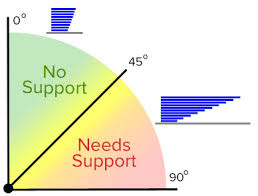

Comments