Learn Fusion 360 with These Tutorials
- Mubina Fathima
- May 29, 2023
- 10 min read
Introduction
What is Fusion 360?
Benefits of Learning Fusion 360
Getting Started with Fusion 360
Creating an Autodesk account
Installing Fusion 360
Interface Overview
Navigation tools
Workspaces and tabs
Sketching
Creating sketches
Using sketch constraints
Editing sketches
3D Modeling
Extruding and revolving features
Creating holes and fillets
Working with bodies and components
Assemblies
Creating assemblies
Inserting components
Applying constraints
Parametric Design
Understanding parametric modeling
Creating parameters and formulas
Making design changes
Sculpting and Organic Modeling
Introduction to sculpting
Using T-Splines
Creating organic shapes
Simulations and Analysis
Running simulations
Analyzing stress and deformation
Rendering and Visualization
Applying materials and textures
Setting up lighting and camera views
Creating realistic renderings
CAM (Computer-Aided Manufacturing)
Generating toolpaths
Setting up machining operations
Simulating and post-processing
Collaboration and Data Management
Sharing designs with others
Version control and design history
Conclusion
FAQs
Is Fusion 360 free for personal use?
Can Fusion 360 run on Mac and Windows?
Is Fusion 360 suitable for beginners?
Are there any Fusion 360 tutorials available online?
Can I use Fusion 360 for 3D printing?
Learn Fusion 360 with These Tutorials
Are you interested in learning Fusion 360? Whether you're a beginner or an experienced designer, Fusion 360 offers a powerful set of tools for 3D modeling, parametric design, simulations, and much more. In this article, we'll guide you through the process of learning Fusion 360, from getting started to mastering its various features. Let's dive in!
What is Fusion 360?
Fusion 360 is a cloud-based 3D CAD/CAM software developed by Autodesk. It combines design, engineering, and manufacturing capabilities into a single platform, making it a popular choice for product designers, engineers, mechanical and hobbyists. Fusion 360 offers a wide range of features, including parametric modeling, sculpting, simulations, rendering, and collaboration tools.
Benefits of Learning Fusion 360
Learning Fusion 360 can bring numerous benefits to your design workflow. Here are some key advantages:
Versatility: Fusion 360 covers the entire product development process, from concept to manufacturing, allowing you to streamline your workflow and work on all stages in one software.
Ease of use: Fusion 360 offers a user-friendly interface and intuitive tools, making it accessible for beginners while providing advanced features for experienced users.
Parametric modeling: With Fusion 360's parametric capabilities, you can create designs that adapt to changes easily, speeding up the design iteration process.
Collaboration: Fusion 360 enables real-time collaboration, allowing multiple team members to work on a project simultaneously and share their designs seamlessly.
Cloud-based platform: Being cloud-based, Fusion 360 allows you to access your designs from anywhere, collaborate with others effortlessly, and store your data securely.
Getting Started with Fusion 360
Before diving into the tutorials, let's get started with Fusion 360 itself. Here's a step-by-step guide:
1. Creating an Autodesk account
To use Fusion 360, you To use Fusion 360, the first step is to create an Autodesk account. Visit the Autodesk website and click on the "Sign In" button. If you don't have an account, click on the "Create Account" option and follow the prompts to set up your account.
2. Installing Fusion 360
Once you have your Autodesk account, you can proceed to install Fusion 360. Download the installer from the Autodesk website and run it on your computer. Follow the on-screen instructions to complete the installation process.
Interface Overview
Now that you have Fusion 360 installed, let's familiarize ourselves with its interface. Understanding the interface is essential for efficient navigation and using the various tools. Here are the key elements of the Fusion 360 interface:
Navigation tools
Fusion 360 provides several navigation tools that allow you to interact with your designs effectively. These tools include pan, zoom, orbit, and rotate, enabling you to navigate and examine your models from different angles and perspectives.
Workspaces and tabs
Fusion 360 organizes its features and tools into workspaces and tabs. The workspaces are specific environments tailored for different design tasks, such as modeling, sculpting, rendering, and simulations. Within each workspace, you'll find relevant tabs that provide access to the corresponding tools and options.
Sketching
Sketching is one of the fundamental aspects of 3D modeling in Fusion 360. It involves creating 2D profiles that serve as the basis for building 3D geometry. Fusion 360 offers a robust sketching environment with various tools and constraints to aid in precise sketch creation. Here's an overview of sketching in Fusion 360:
Creating sketches
To create a sketch, select a plane or a face where you want to sketch. Then, use the sketch tools to draw lines, arcs, circles, and other shapes. Fusion 360 provides both sketch-driven and direct modeling approaches, allowing you to create sketches that drive the overall design or modify existing geometry.
Using sketch constraints
Sketch constraints help you define relationships between sketch elements, ensuring they maintain specific dimensions or alignments. Fusion 360 offers a wide range of constraints, such as coincident, parallel, perpendicular, and tangent, to accurately define the geometry of your sketches.
Editing sketches
Fusion 360 allows you to edit your sketches at any point in the design process. You can modify sketch dimensions, add or remove geometry, and adjust constraints to refine your design. The flexibility of editing sketches in Fusion 360 makes it easy to iterate and make changes as needed.
3D Modeling
Once you have created sketches, you can use them as a foundation to build 3D models in Fusion 360. The 3D modeling capabilities of Fusion 360 enable you to create complex geometries and solid objects. Here's an overview of 3D modeling in Fusion 360:
Extruding and revolving features
Extruding and revolving are the primary methods for creating 3D geometry from 2D sketches. Fusion 360 allows you to extrude a sketch profile along a specified distance or revolve it around an axis, forming solid features. These features serve as the building blocks for creating intricate designs.
Creating holes and fillets
In addition to basic extrusions and revolves, Fusion 360 provides tools for creating holes and fillets on your models. You can add holes of different types, such as counterbore, countersink, or threaded holes, and apply fillets to smooth out sharp edges and corners.
Working with bodies and components
Fusion 360 organizes your designs into bodies and components. Bodies represent the solid features or surfaces that make up your model, while components are individual objects that can be assembled together. Working with bodies and components allows you to manage complex designs and create assemblies. You can edit, move, and manipulate bodies and components independently, giving you full control over the structure of your models.
Assemblies Assemblies in Fusion 360 involve bringing together multiple components to create a complete product or machine. Here's an overview of working with assemblies:
Creating assemblies To create an assembly, start by inserting the components into the design workspace. Fusion 360 provides a vast library of pre-made components, or you can import your own models. Once the components are inserted, you can position and arrange them to form the desired assembly.
Inserting components Fusion 360 offers various methods to insert components into an assembly. You can use the "Place" command to position components manually, or use tools like "Mate" or "Align" to automatically apply constraints and connections between components. This ensures proper alignment and movement of the assembled parts.
Applying constraints Constraints play a crucial role in defining the relationships between components in an assembly. Fusion 360 provides a wide range of constraints, such as coincident, flush, tangent, and concentric, to accurately define the interactions between parts. Applying constraints ensures the assembly functions as intended and maintains its integrity.
Parametric Design Parametric design is a powerful feature in Fusion 360 that allows you to create designs that adapt to changes easily. Here's an overview of parametric design in Fusion 360: Understanding parametric modeling Parametric modeling in Fusion 360 involves using parameters, dimensions, and relationships to control the size and behavior of your designs. By defining parameters and formulas, you can make your design flexible and easily modify specific dimensions or features, ensuring design intent is preserved throughout the design process.
Creating parameters and formulas Fusion 360 provides a parameter manager that allows you to define custom parameters and assign values or equations to them. Parameters can be linked to dimensions, enabling you to control the size and shape of your model by modifying parameter values. Formulas can also be used to establish relationships between parameters, providing advanced control over the design. Making design changes With parametric design in Fusion 360, making design changes is a breeze. Simply modify the parameter values or dimensions associated with the design elements, and the model updates automatically. This flexibility allows you to explore different design iterations quickly and efficiently. Sculpting and Organic Modeling Fusion 360 offers powerful tools for sculpting and creating organic shapes. This allows you to explore more artistic and freeform designs. Here's an overview of sculpting and organic modeling in Fusion 360: Introduction to sculpting Sculpting in Fusion 360 allows you to push, pull, and shape virtual clay-like material to create organic forms. It provides a more intuitive and artistic approach to modeling compared to traditional sketch-based methods. Using T-Splines T-Splines is a technology integrated into Fusion 360 that enables the creation of complex and smooth organic surfaces. With T-Splines, you can manipulate control vertices to sculpt and refine your design. This tool is particularly useful for creating ergonomic shapes or intricate details. Creating organic shapes By combining sketching, direct modeling, and sculpting techniques, you can create stunning organic shapes in Fusion 360. Sculpting tools like "Freeform" and "Sculpt" give you the freedom to unleash your creativity and design unique forms that are not bound by traditional geometric constraints.
Simulations and Analysis Fusion 360 provides simulation capabilities that allow you to analyze the structural integrity and performance of your designs. Here's an overview of simulations and analysis in Fusion 360: Running simulations Fusion 360 offers simulation tools that enable you to simulate and analyze the behavior of your models under various loads and conditions. Running simulations in Fusion 360 involves setting up the necessary parameters such as materials, constraints, and loads. Once the simulation is set up, you can run it to obtain results and evaluate factors like stress, deformation, and safety factors. Analyzing stress and deformation Fusion 360 provides visual representations of stress and deformation in your models. You can identify areas of high stress or excessive deformation, allowing you to optimize your design for better performance and structural integrity. This analysis helps in identifying potential weak points and making informed design modifications. Rendering and Visualization Fusion 360 offers powerful rendering and visualization capabilities, allowing you to create realistic and visually appealing representations of your designs. Here's an overview of rendering and visualization in Fusion 360: Applying materials and textures Fusion 360 provides a wide range of predefined materials and textures that you can apply to your models. These materials simulate real-world appearances, allowing you to visualize how your design will look in different finishes or environments. You can also import custom textures or create your own to achieve the desired visual effects. Setting up lighting and camera views To enhance the realism of your renderings, Fusion 360 allows you to set up lighting conditions and camera views. You can adjust the intensity, direction, and color of lights to create specific moods or highlight important features. Additionally, you can position and configure the camera to capture the best angles and perspectives of your design. Creating realistic renderings Once you have set up materials, textures, lighting, and camera views, you can generate high-quality renderings in Fusion 360. Renderings provide photorealistic representations of your designs, making them ideal for presentations, marketing materials, or design reviews. Fusion 360 offers various rendering options, including ray tracing, to achieve stunning visual results. CAM (Computer-Aided Manufacturing) Fusion 360 includes powerful CAM tools that allow you to generate toolpaths and prepare your designs for manufacturing. Here's an overview of CAM in Fusion 360: Generating toolpaths Fusion 360 offers a range of toolpath strategies for different manufacturing processes, such as milling, turning, or laser cutting. You can specify cutting parameters, tool types, and machining operations to generate toolpaths that efficiently produce the desired part geometry. Setting up machining operations In Fusion 360, you can define machining operations such as roughing, finishing, drilling, or chamfering. Each operation can be customized with specific parameters and tool selections. Fusion 360's CAM capabilities ensure that your designs are translated into precise instructions for the manufacturing process. Simulating and post-processing Before sending your designs to the actual manufacturing equipment, Fusion 360 allows you to simulate the machining process. Simulation helps in identifying any potential collisions, errors, or issues that may arise during manufacturing. Additionally, Fusion 360 provides post-processing options to generate machine-specific code that can be directly used in CNC machines.
Collaboration and Data Management Fusion 360 offers collaboration and data management tools that streamline teamwork and ensure version control. Here's an overview of collaboration and data management in Fusion 360:
Sharing designs with others Fusion 360 allows you to share your designs with team members or clients for collaboration and review. You can invite others to view or edit your designs, control their access rights, and enable real-time collaboration on the same design. This facilitates effective communication and efficient teamwork.
Version control and design history With Fusion 360, you have access to design history and version control. You can track changes made to the design, revert to previous versions if needed, and collaborate with confidence knowing that your design history is well-maintained. Fusion 360 also provides a commenting system, allowing team members to provide feedback and discuss design iterations.
Conclusion 360 opens up a world of possibilities for 3D modeling, design, and manufacturing. With its intuitive interface, powerful features, and comprehensive toolset, Fusion 360 is a versatile software that caters to both beginners and experienced professionals. Whether you're a hobbyist, an engineer, or a designer, Fusion 360 provides the necessary tools to bring your ideas to life.
By following the tutorials and guides available, you can quickly learn the ins and outs of Fusion 360. From creating sketches and 3D models to simulating and analyzing your designs, Fusion 360 offers a seamless workflow that empowers you to iterate, refine, and optimize your creations.
Remember to take advantage of Fusion 360's parametric design capabilities, allowing you to make design changes easily and explore different iterations. The sculpting and organic modeling tools enable you to push the boundaries of creativity and create unique, freeform designs.
Furthermore, Fusion 360's rendering and visualization features let you showcase your designs with stunning realism. By applying materials, textures, lighting, and camera views, you can present your designs in a visually compelling manner, making an impact in presentations, marketing materials, or design reviews. With Fusion 360's CAM capabilities, you can seamlessly transition from design to manufacturing. Generate toolpaths, define machining operations, simulate the process, and generate machine-specific code, ensuring your designs are brought to life accurately and efficiently.
Collaboration and data management are made easy with Fusion 360's sharing and version control features. Work together with team members, share designs, and maintain a complete history of your design iterations, fostering effective communication and teamwork. In conclusion, Fusion 360 is a powerful software that empowers designers, engineers, and manufacturers with its comprehensive set of tools. Through tutorials and hands-on practice, you can learn Fusion 360 and unleash your creativity in the world of 3D modeling and design.
FAQs (Frequently Asked Questions) 1. Is Fusion 360 suitable for beginners? Absolutely! Fusion 360 offers a user-friendly interface and a wealth of tutorials and resources that make it accessible for beginners. With practice and guidance, anyone can learn and master Fusion 360. 2. Can Fusion 360 handle complex designs? Yes, Fusion 360 is capable of handling complex designs. Its parametric design capabilities, sculpting tools, and simulation features allow for the creation and analysis of intricate and detailed models. 3. Can I collaborate with others using Fusion 360? Yes, Fusion 360 provides collaboration features that allow you to share designs with team members or clients. You can control access rights, enable real-time collaboration, and maintain a history of design changes. 4. Can Fusion 360 be used for manufacturing? Absolutely! Fusion 360's CAM capabilities enable you to generate toolpaths, define machining operations, and prepare your designs for manufacturing. It supports a variety of manufacturing processes, including milling, turning, and laser cutting. 5. Can Fusion 360 create realistic renderings? Yes, Fusion 360 offers rendering and visualization features that allow you to create realistic representations of your designs. By applying materials, textures, lighting, and camera views, you can achieve high-quality renderings for presentations or marketing purposes.



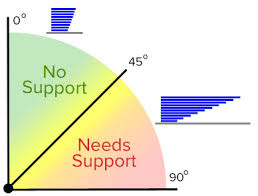

Comentaris